This is the Customer Welcome screen. It has the logo and or name
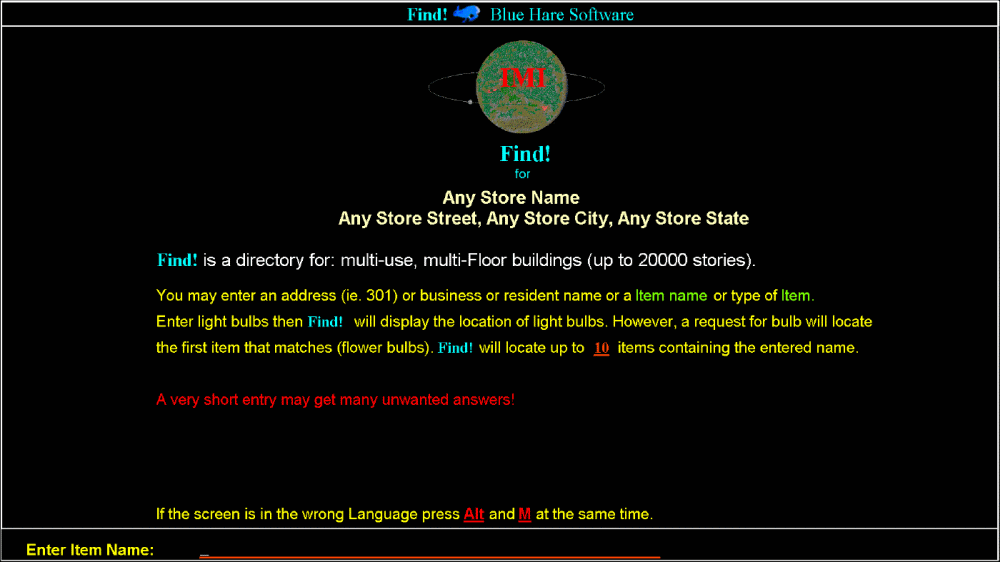
If Alt-M is pressed the following two lines Display:

Answer B the bottom of the screen will change.


Enter Battery then you will get.
Display up to eight lines of location information, with a Return Key.
Access to the product database without the ability to change the data.
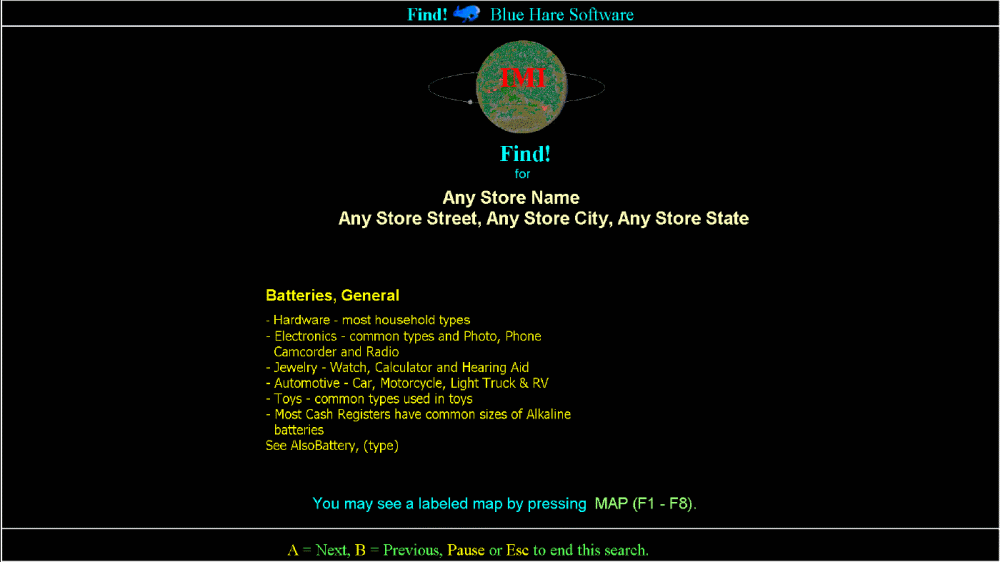
If no match, product not found, on the initial input, a message will display.
Telling the customer their initial entry is saved. Findit! will try a partial key search. After the first the keys in search mode the first entry will be shortened then search will repeat.
In no instance will Findit! not find something as a final record will be found if no other item is found, the system will thank the customer for using this store's system. A note is saved of this entry is saved.


A map of the entire store will appear at the press of a key (F1-F4), displaying the location of the Findit! station, the primary location of the product and labeling the main departments within the store.
At this time the press of keys (F5-F8) an exploded view of the area around the product will be shown.
This is the map.
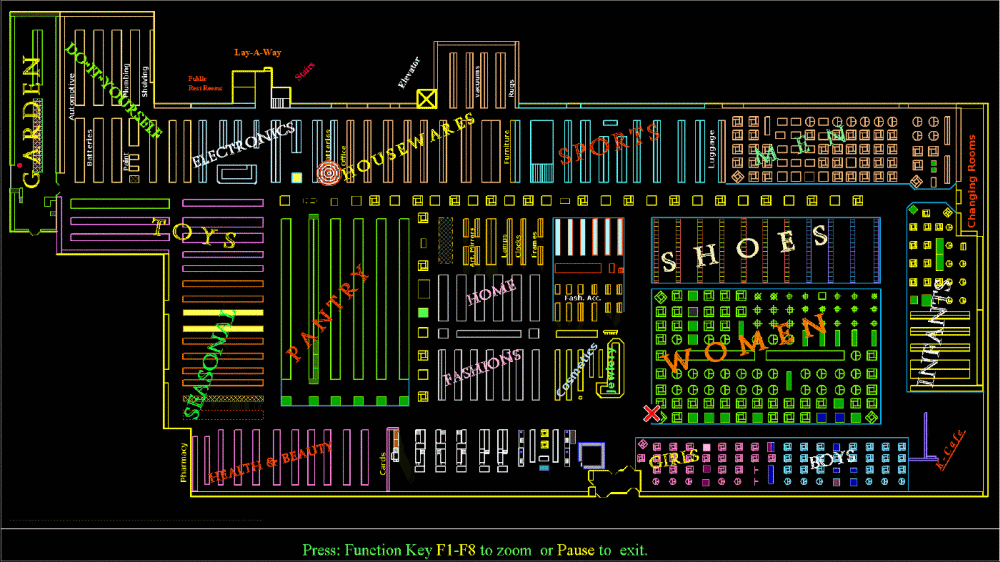
After listing has displayed, or the Customer may press MAP (F1-F4) for review of the labeled floor plan.
Function keys are available for:
MAP - (F1-F4) Displays the complete, labeled, map with the "X" and "Bull's Eye" indicators.
This is Floor 3 Zone 1
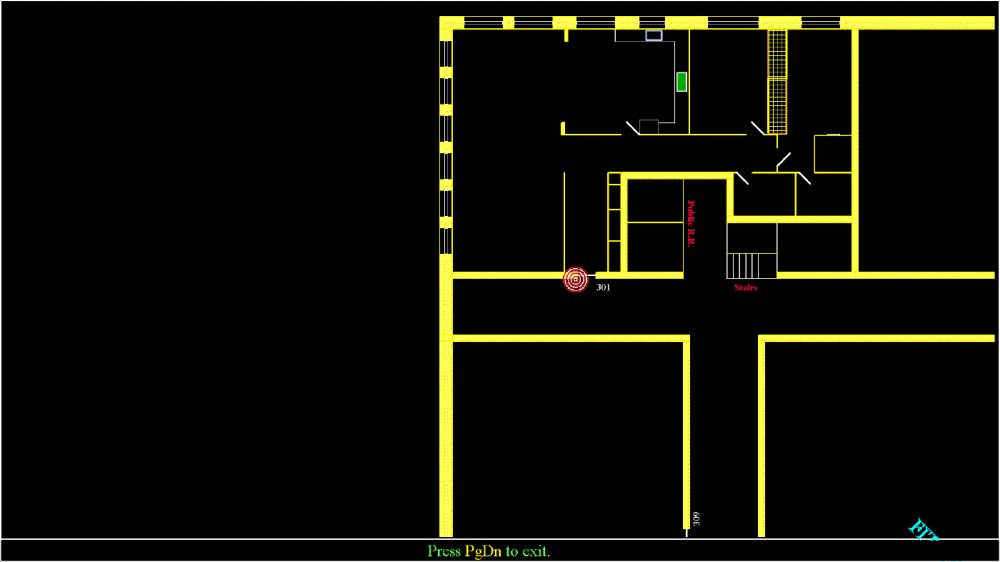

DETAIL - (F5-F8) Displays a detailed section map (1/5th to 1/70th of the full map), section around the item (product) "Bull's Eye".





